Email Setup
The primary method for remote notification of Transmitter Alarms and Events is email (e-mail). SMS is supported via an “Email to SMS” service such as TextMagic™. The RF500 Gateway sends all email via SMTP mail servers. As of Gateway Software Release 28, SMTP servers that require Authorisation using SSL or a validated FROM address are also supported.
If a Yahoo! Mail or Google GMail account is used solely for RF500 emails then you should regularly log into the account using a web browser otherwise these organisations suspect the account is dormant and suspend it.
RF500 allows up to 12 email/SMS recipients. To configure these; click the Administration button then the Setup Emails button; a table showing the 12 available notification recipient slots in shown. Each slot can be assigned an identification name.

Email/SMS Setup
- OK – Saves the current settings
- Clear Emails – Clears down the email queue in case a “stuck” email causes problems
- Refresh – Updates the Emails waiting to go value
- Output – Comark Technical Support diagnostics
- Email Account – The settings page for email server and account details – See Email Account Setup
- Emails waiting to go value shows the number of emails that are queued awaiting transmission to the email server
- Username – This field is used to identify the email / SMS recipient in other Gateway screens. There is no relation here between Username and the username for logging in. A typical entry for this field could be “Nigel’s Phone”
- Email Address – The recipient’s email address for notifications
- SMS No. – The recipient’s phone number for SMS notifications. NB. Use the format required by your email to SMS provider. For TextMagic™ an example is [email protected]
- Email – Enable notifications using email settings
- SMS – Enable notifications using SMS settings
- Set Times – This function allows setting of an availability for the recipient. See below for information on email set times.
- Test – This button will send a test email and/or SMS.
Email Set Times
This feature allows suppression of email alerts at programmable times throughout a 7-day weekly period. To use Email Set Times, enter your password in the Email / SMS Setup page and click the Set Times button alongside the notification slot of your choice. The Email Set Times page is displayed.
The page displays a grid of cells corresponding to every 30 minute timeslot throughout a 7-day weekly period. When this feature is enabled email alerts generated by the Gateway for the associated recipient are either allowed or disallowed grey cells denote those times during which alerts will not be generated, coloured cells denote those times during which alerts will be generated.
For example, the page below shows that recipient “Nigel” only wishes to receive alerts between the hours of 08:00 and 16:59 on Monday through Friday.

Email Set Times Page
- Back – Return to the Email / SMS Setup page
- Save – Save changes and return to the Email / SMS Setup page
- Enable/Disable Set Times – Use or don’t use the Set Times feature. Settings are retained when disabling the feature
- All ON – Set all timeslot cells to allow emails
- All Off – Set all timeslot cells to disallow emails
- Cell Grid – lick in each individual cell to toggle between allowing and disallowing emails generated at the day and time represented by that timeslot cell.
Email Account Setup
Click the Administration button then the Setup Emails button then the Email Account button.
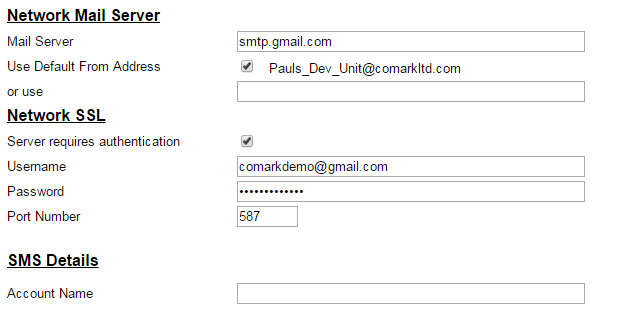
Email Account Page
Network Mail Server
- Mail Server – The name of your LAN mail server
- Use Default from Address – Use a from email address as displayed or use Enter a user specified from: email address
Network SSL
- Server requires authentication – The mail server requires SSL authorisation.
- Username – The username for logging into the mail server
- Password – The password for logging into the mail server
- Port Number – The TCP port for SSL connection
SMS Details
- Account Name – This text is used as the Subject: field in an Email-to-SMS alert. No longer required by TextMagic™. Consult the Email-to-SMS provider for more details.
Network Mail Server
Usually your IT Department will provide the information for this section and whether a custom from address is required. However if you are using an ISPs mail server or web mail service you will find the information required on that company’s support web pages.
Due to the proliferation of email spam, many USA based Internet Service Provider (ISP) companies and also web-based email services such as Google and Yahoo require user authentication before allowing emails to be sent using their servers. This authentication is typically performed using SSL encryption which is configured as above.
SMS Details
The Gateway supports SMS alerts via a third party “Email-to-SMS” conversion service. Comark have tested TextMagic™ (www.textmagic.com).
To enable SMS alerts to be sent, subscribe to the TextMagic™ service and configure your account using instructions provided on their website.
Other “Email-to-SMS” conversion services may well work with RF500 but are untested. Those providers may require entry of your email address into the Account Name field.
