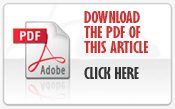This knowledge base article refers to the McAfee All Access Software, although these instructions may also apply to other McAfee products.
How do I allow the RF300 Diligence WiFi Sensor Software to communicate through my PC firewall?
Open your McAfee application.
- Click Web and Email Protection.
- Click Firewall.
- Click Internet Connections for Programs drawer. NOTE: Depending on the version of the McAfee software you have installed, this may be called Program Permissions.
- Scroll to the bottom and click Add.
- Click Browse and locate the folder ..
C:\Program Files (x86)\WiFi Sensor Software\
On some systems the folder may be .. C:\Program Files\WiFi Sensor Software\
- Select the program WiFi Sensor Software.exe and click Open.
- Set the access type to Full in the Access: drop-down menu.
- Click Save.
How do I open the ports required by the RF300 Diligence WiFi Sensor Software?
- Open your McAfee Windows Security software
- Click Web and Email Protection
- Click Firewall
- Click Ports and System Services
- Click Add
- Enter the WiFi Sensor Software of the application with the System Service Name field. The exact name is unimportant. Scroll down
- In the Local TCP/IP Ports: field enter 10080
- In the Local UDP Ports: field enter 1024, 8010
- In the Open ports to: drop-down menu, select All PCs
- Click Save