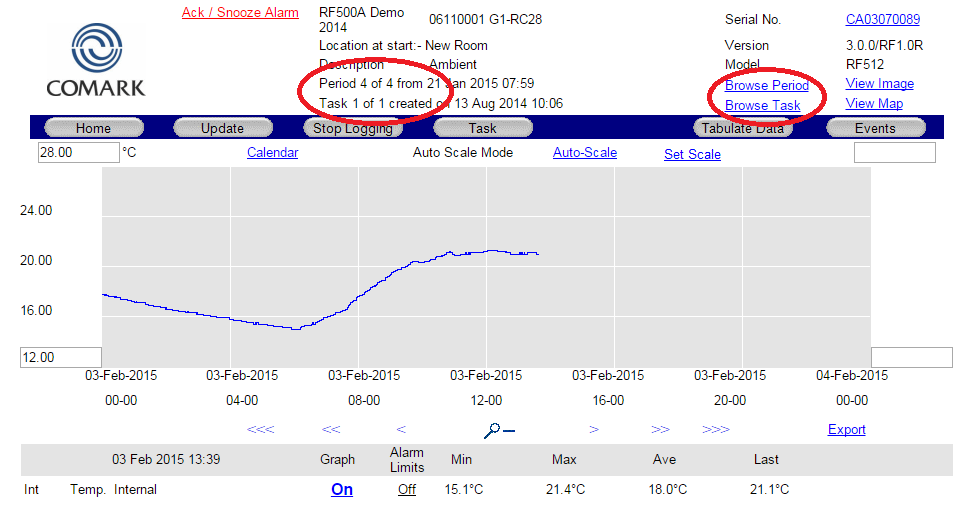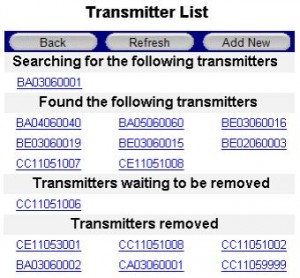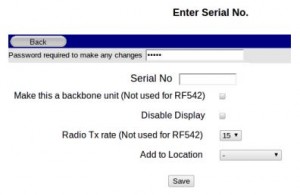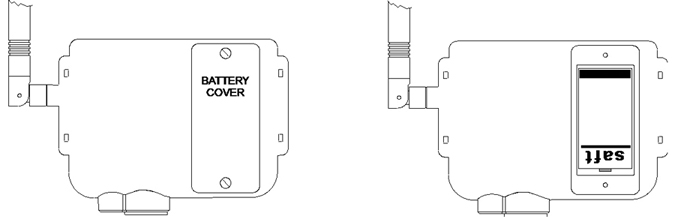RF516 PT100 Wireless Temperature Transmitter
Part No: RF516 (3063424)We will be obsoleting RF500 system at the end of 2022. Find out more information, including the last order date and FAQs.
RF516 PT100 Wireless Temperature Transmitter for precision temperature measurement in RF500 Wireless Monitoring Systems.
Please see below for Configurator Instructions.
- Integral Thermistor Sensor Range: -22°F to 158°F / -30°C to 70°C
- External Pt100 Sensor Range: -328°F to +752°F / -200°C to 400°C
- Scales: °C, °F, K
- Warranty: 2 Years

RF516 PT100 Wireless Temperature Transmitter for precision temperature measurement in RF500 Wireless Monitoring Systems.
Integral temperature sensor and connectors for one external Pt100 temperature sensor and an external door sensor.
- PT100 temperature sensor for precision readings in sensitive applications
- LCD screen for local temperature display at point of measurement
- LEDs allow checks of active/alarm indication in situ
- Selectable scales °C/°F/K
- BioCote Antimicrobial Protection to inhibit growth of bacteria, mould and fungi providing an extra line of defence in high-risk environments
- High gain antenna available
For a full list of probes that are compatible with this Transmitter, please view the ‘Accessories’ Tab.
RF516 Probe and UKAS Configurator Instructions
Using the drop down menus above, it is possible to build your RF516 package, by adding the probe you require and then adding UKAS certification at one of our pre-defined temperature ranges.
If you need an option, or temperatures, that is not available as part of this configurator please click here to contact us and we’ll be happy to help.
Battery Change Process
To change the battery in your RF516 Temperature Transmitter simply follow the following steps:
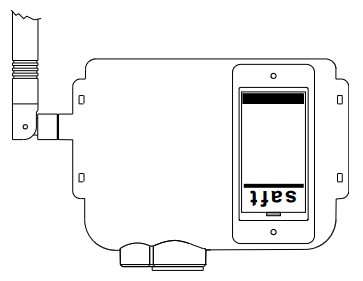
- If a Meshing Transmitter Remove mains power from the RF516 Temperature Transmitter
- Undo the battery cover and remove the Lithium C battery
- Wait for the screen to go off completely
- Insert the new RFBATT and re-fit the battery cover
- If a Meshing Transmitter Re-connect the mains power
- The RF516 Temperature Transmitter should re-connect to the Gateway automatically
- Dispose of the old battery safely – Note Lithium Batteries should not be disposed of in General Waste
Technical Specifications
| Name | Value |
|---|---|
| Temperature Measurement Range - Integral Thermistor Sensor | -30°C to +70°C / -22°F to +158°F |
| Temperature Measurement Range - External Pt100 Sensor | -200°C to +400°C / -328°F to +752°F |
| Scales | °C, °F, K |
| System Accuracy with Temperature Internal Thermistor (0°C to +70°C) | ±0.5°C |
| System Accuracy with Temperature Internal Thermistor Full Range | ±1°C |
| Instrument Accuracy - Full Range | ±0.05°C |
| System Accuracy - Full Range | ±0.05°C + Probe Accuracy (Please refer to probe specifications for Accuracy Calculation) |
| Pt100 Connection Type | 4-Wire |
| Pt100 Sensor Drive Current | 400µA Nominal |
| Resolution Temperature - Thermistor | 0.1°C |
| Resolution Temperature - Pt100 | 0.01°C |
| Door Sensor | 7.5 seconds |
| Storage Temperature | -40°C to +85°C |
| RF Frequency | 2.4GHz using IEEE 802.15.4 |
| Standard Antenna | External, removable, Omni directional with pivot. Length: 90mm from pivot |
| High-Gain Antenna (Optional) | Length: 235mm from pivot |
| Radio Range | Typically 50 metres indoors |
| Clock Accuracy | 20ppm (1 minute/month) at 25°C |
| Logging Memory | 32000 records |
| Logging Frequency | Programmable between 1 minute and 60 minutes |
| Monitoring Frequency | 1 Minute |
| LEDs | Red - Warning / Green - Active |
| Case Material | Over Moulded food safe clear Polycarbonate with BioCote Antimicrobial Protection |
| Environmental Protection | Case enclosure designed to meet IP67 BS EN 60529 |
| Battery Type | Replaceable Lithium 'C' Cell Saft LSH14 Light |
| Battery Life | Up to 2 years |
| Dimensions | L 84 x W 107mm x D 34mm |
| Weight | 270g |
| Mains PSU | Optional Mains PSU Part No RF520 |
| Warranty | 2 Years |
*You will need to Sign In to view additional content
Documentation
Downloads
| Name | Version | Size | Date | |
|---|---|---|---|---|
| RF516 Transmitter Firmware | 2.4.2 | 27.17 KB | 4th December 2014 |
Articles / FAQs
| Name | Date | ||||||||||
|---|---|---|---|---|---|---|---|---|---|---|---|
How do I perform a Task and Data Retrieve?How do I perform a Task and Data Retrieve?A ‘Task and Data Retrieve’ command is usually requested when there is a reason for a GAP to have appeared in the Data. This can be as a result of re-building your Gateway from a recent Manual Backup, for example. The ‘Task and Data Retrieve’ command will attempt to recover all data from the Transmitter, including Task information and all alarms occurring for the period in question. Please note however, that during the retrieve process all historic alarms will re-occur on the Gateway and will need to be acknowledged in the normal way. It is therefore recommended that you inform other users that Alarm E-mails will be resent during the process. The process itself can take several hours to complete, depending on the amount of data being retrieved, however the Transmitter will continue to log normally during this period, but new alarms will not be sent until the old data is up to date. Once the process is complete you will have a ‘Retrieved Task’ on your Gateway in the Transmitter Task History and the data pertaining to that Task. A new data period will be started when all the data has been recovered. To complete the Task and Data Retrieve navigate to the Transmitter Summary from the Home Page and click on the Serial No, top right hand corner of the screen. Then click Edit. From there tick the the box ‘Retrieve Task & Data’, enter your password into the box in the top bar and click Edit to finish. Note: When completing Task and Data Retrieve it is important to be congnisant of the number of transmitters and also the relative mix of Meshing Transmitters vs Battery Only Transmitters. In either case though, it is important to start with the meshing units as these are always on and while they are completing their Task and Data Retrieve the responsiveness of the whole system can be compromised. So, identify the Meshing units and complete Task and Data Retrieve on these first. During this process the other Transmitters in the system will continue to log normally. When the meshing units are complete then you can start to batch up the rest of the battery only units. Irrespective of the remaining number of transmitters it is advised to complete the process Location by Location and if more than 5 transmitters in any single location, only complete the task on 5 at a time. if in any doubt contact technical support for advice’ | 24th March 2015 | ||||||||||
Why did my Transmitter start a new data period?Why did my Transmitter start a new data period?New periods are usually created for the following reasons:
On completion of any of the above your Transmitters will start a new period of data. Typically no data will be lost during this process. If however, your Transmitter is automatically creating multiple periods it could be faulty. We would suggest that you re-task the Transmitter in question initially to see if this helps. To re-task a Transmitter, simply log on to the Gateway, locate the relevant Transmitter on the Homepage and click on the Summary Graph. Once on the ‘Summary’ page, click the ‘Task’ icon. You should double-check the settings for the task, before clicking on ‘Program Task’ (or ‘Program’). Please allow up to half an hour for the Task to be successfully sent to the Transmitter, assuming a 15 minute radio rate. If required, you can speed the process up by ‘provoking’ the Transmitter using an RF525 Transmitter Activator. If the Transmitter in question is an RF516 PT100 Wireless Temperature Transmitter we would recommend that you ensure that the firmware version of the device is version 2.4.2 or higher. Should the problem continue, then please contact us so that we can look into the issue further for you. | |||||||||||
Returned Transmitters not logging (Unknown Task/Period)Returned Transmitters not logging (Unknown Task/Period)On occasion we have seen that RF500 System Transmitters that have been returned to a Customer after having been calibrated off-site, are not logging as expected and are showing an unknown task or period. To resolve this issue you will simply need to re-task the Transmitter in question, to your specification. Unfortunately, if your Transmitter hasn’t sent any data since going into the error state, then that data will be lost when the unit is re-tasked. To re-task a Transmitter, simply log on to the Gateway, locate the relevant Transmitter on the Homepage and click on the Summary Graph. Once on the ‘Summary’ page, click the ‘Task’ icon. You should double-check the settings for the task, before clicking on ‘Program Task’ (or ‘Program’). Please allow up to half an hour for the Task to be successfully sent to the Transmitter, assuming a 15 minute radio rate. If required, you can speed the process up by ‘provoking’ the Transmitter using an RF525 Transmitter Activator.
| |||||||||||
How do I find a period of Data for a particular Transmitter?How do I find a period of Data for a particular Transmitter?RF500 Transmitter Data is stored in a hierarchical structure. The top level is the Task, under which all the data is stored as a Period of Data. Therefore when looking for data it is important to take into account that each Transmitter may have multiple Tasks and each Task will have a minimum of one Period of Data. Each Task and Period is referenced by a start date which will help when looking for Historic Data. HTML or Original InterfaceIf you are looking for a specific Period of Data, from a particular Transmitter, then you should simply log on to the Gateway and navigate to the Transmitter in question. You can then click on the graph from the homepage to view the main summary page for that Transmitter. At the top of the main summary page look for ‘Task x of y‘ and ‘Period x of y‘.
If you re-task a Transmitter, then a new task is created. You can use the ‘Browse Tasks’ link (shown above) to view old tasks and any data associated with that task. If you change the battery on a Transmitter, then the Transmitter will create a new period of data. The task will however, remain the same. You can use the ‘Browse Period’ link (shown above) to view the data associated with older time periods. New 2015 InterfaceIf you are looking for a specific Period of Data, from a particular Transmitter, then you should simply log on to the Gateway and navigate to the Transmitter in question. You can then click on the graph from the List View tab to view the Detail View tab for that Transmitter, see below.
At the top right hand side of the Detail View tab are three drop downs…
Use the relevant drop downs to locate your Transmitter and data.
| 31st March 2015 | ||||||||||
Transmitter showing Data Readings that are not representative of environmentTransmitter showing Data Readings that are not representative of environmentIf your RF500 System Transmitter is recording and showing data readings that are erroneous and which are not related to the environment where they are measuring the temperature i.e. 56⁰C in a fridge or cold store, then we would initially suggest double-checking any connected probes, swapping them out for known good probes if appropriate. If the Transmitter in question just has an integral sensor (RF513) or the connected probes have all been tested on other devices and found to be working OK, then you will need to contact us, as your Transmitter could be faulty.
| 24th March 2015 | ||||||||||
Why does my Transmitter flash the antenna symbol three times when Activator used?Why does my Transmitter flash the antenna symbol three times when Activator used?On occasion you may find that one of your RF51x Transmitters will not communicate with your RF500 System Gateway device and when you attempt to ‘provoke’ the Transmitter using the RF525 Transmitter Activator, the small ‘antenna’ symbol (shown below) just flashes three times.
This will potentially happen if the Transmitter in question believes that it is a Meshing (or Backbone) Unit. In which case, it will not communicate with the Gateway unless it is connected to an external Power Supply Unit (RF520).
Ensure that the RF520 Power Supply Unit is connected to the Transmitter and powered on, then try to ‘provoke’ the Transmitter once more, using the RF525 Transmitter Activator. If the Transmitter is not meant to be a Meshing or Backbone Unit then ensure that it is not set to be a ‘Backbone’ Unit on the Gateway. Confirm that this change has gone through on the Gateway before removing power from the Transmitter and re-installing. | 18th March 2015 | ||||||||||
Transmitters show ‘No signal’Transmitters show ‘No signal’On occasion you may appear to suffer ‘signal loss’ between your Gateway device and your Transmitters. Initially, you should confirm that there are no ‘Low Battery’ warnings showing for your Transmitters on your Gateway Device. Transmitters show ‘No signal’ when they have been continuously out of contact with the Gateway for a duration of 5 times the radio rate or a minimum of 1 hour. For the standard radio rate of 15 minutes, this amounts to approximately 1 hour 15 minutes before a ‘No signal’ is flagged. In that time, the Gateway has determined that it has not received a valid signal/data packet from the Transmitter. The table below details some basic troubleshooting, should you encounter this issue:
| 18th November 2014 | ||||||||||
Batteries only last a few monthsBatteries only last a few monthsBattery life quoted for RF5xx Transmitters makes a number of assumptions about the operating use and conditions. Transmitters are assumed only to transmit one data record to your RF500A/AP Gateway every 15 minutes. Operation of the Transmitter is assumed to be at ambient, approx. 23°C. Deviations from this specification will have an effect on the battery life of each Transmitter. For example:
| |||||||||||
Low battery indication does not clearLow battery indication does not clearThe ‘Low Battery’ message on the homepage of the Gateway might not clear immediately after you have changed the battery of one of your transmitters.
When a Transmitter battery is replaced, it generates a ‘Battery Good’ event record and queues it for transmission to the Gateway. The ‘Low Battery’ message on the Homepage of the Gateway is cleared when the Gateway receives this ‘Battery Good’ record from the Transmitter. This event record is also posted to the Audit Trail as pictured below.
The Transmitter data queue could be several thousand records long and may take several hours before the ‘Battery Good’ record is sent. You can check this progress by looking for the last data on the homepage of the Transmitter. When the data is up-to-date then the ‘Low Battery’ warning should also clear. The best way to avoid this delay is to change the battery soon after the first ‘Low Battery’ warning message is posted on the Gateway homepage. The longer the Transmitter is left in the low battery condition the longer the data record queue becomes. Beware of re-tasking the Transmitter, because the data record queue is cleared as a result. The ‘Battery Good’ record will also be cleared and the Gateway ‘Low Battery’ message will not clear even through the Transmitter appears to be working normally. Should this happen, then simply remove and refit the battery of the Transmitter in question, so that the Transmitter believes that a new battery has been fitted.
| |||||||||||
How do I add a new Transmitter to my Gateway?How do I add a new Transmitter to my Gateway?To add a new Transmitter to your existing RF500 Gateway device, simply follow the instructions below, or refer to the ‘Transmitter Management’ section of the in the RF500 Webview Help Guide (Pages 46-47). Transmitter settings are usually only able to be accessed by a System ‘Administrator’, although the permissions required to add a new Transmitter, can be granted to a ‘Restricted User’. To add a new Transmitter you should navigate to the Gateway Home Page, click the ‘Administration’ button, followed by the ‘Transmitters’ button. A categorised list of Transmitter Serial Numbers will then be displayed (as below), along with the option to ‘Add New’.
Click on the ‘Add New’ button (as shown above) after which you should get a form, similar to that shown below;
You will need to enter the following information to add a new Transmitter:
Once you have entered that information and decide on the other options you require, simply click on the ‘Save’ button. Your newly added Transmitter should now appear in the section entitled ‘Searching for the following Transmitters’.
| 19th November 2014 | ||||||||||
How do I change the battery in my Transmitter?How do I change the battery in my Transmitter?The following information describes how to change the battery of your RF51x Transmitter. Battery Change ProcedureThe Transmitter latches any low battery condition and must be powered off fully for it to clear. You will need to wait for the display to go completely blank, in order to ensure that the low battery status has cleared. To replace the battery:
Manufacturer part number: Saft LSH14 LIGHT or Saft LS26500The Saft LS26500 battery can only be used in Transmitters manufactured after April 2009. The date-of-manufacture is encoded in the serial number of each unit. The serial number has the format MMYYxxxx where MM represents the 2-digit month and YY represents the 2-digit year in which the transmitter was manufactured. Only use Saft LSH14 LIGHT (Comark Instruments part number # RFBATT) or Saft LS26500 as replacement battery cells. | 18th November 2014 | ||||||||||
Door Sensor Alarms ExplainedDoor Sensor Alarms ExplainedThe following information explain the types of alarms generated by the Door Sensors connected to your RF500 Monitoring System. Continuous Door AlarmsA Continuous Door Alarm is defined as an alarm that is triggered whenever a door is left continuously open for a period of more than X minutes. Please refer to the ‘Door Alarms’ chapter under ‘Transmitter Alarms’ in the RF500-Webview Help Guide for a detailed explanation of Continuous Door Alarms. Average Door AlarmsAn average Door Alarm Door is defined as an alarm that is triggered whenever a door is left open for more than X minutes cumulatively, in a given period of up to 60 minutes. This alarm captures many individual shorter door open times, that may fail to trigger a continuous door alarm, but are nonetheless still important. Please refer to the ‘Door Alarms’ chapter under ‘Transmitter Alarms’ in the RF500-Webview Help Guide for a detailed explanation of Average Door Alarms. Reading Door Alarm DataBoth continuous and average door alarms are enabled or disabled together, therefore if the average door alarm is not required, setting the average limit equal to the average period causes the average alarm never to occur because the limit can not be exceeded. Whenever a continuous door alarm is triggered an Event only is generated, tabular data will not be coloured to indicate the alarm.
A representation of tabular data shown above shows a typical reading. The readings reported for the door channel are given as two values:
The percentage gives a measure of how much time a door actually spends opened which could represent a problem in a real world application. Consider the following scenario: A door to a laboratory is monitored using RF500 and the continuous alarm is set to 20 minutes to capture a “door left open” event. If that door is opened then closed after 19 minutes have elapsed, then immediately opened again for 19 minutes then closed, the continuous alarm event would not have been generated; however that door has effectively been open for 38 minutes during the previous 40 minutes or so. With an averaging interval of 60 minutes the RF500 system would report a door reading of approximately 63% or with an averaging interval of 40 minutes a door reading of close to 100% would be reported. It may be the case that this high level of “door open” condition may cause environmental controls to be overloaded.
| 19th November 2014 | ||||||||||
RF5xx Transmitter Status Codes (COdE) ExplainedRF5xx Transmitter Status Codes (COdE) ExplainedUnder certain conditions your RF5xx Transmitter might display a Status Code on the LCD screen which takes the form of the word ‘COdE’ followed by either a 3- or 4-digit alphanumeric sequence. These Status Codes can help in diagnosing the reason why a Transmitter might be failing to transmit data to the Gateway.
The ‘COdE’ based message is only seen on RF5xx Transmitters with Firmware Version 3.0.0 or higher. It is worth noting that Status Codes generally indicate a problem, that can be resolved by the user. For detailed information on the Status Code that your RF5xx Transmitter is displaying, please select the appropriate code from those listed below:
| 6th November 2014 | ||||||||||
RF5xx Transmitter Fault Messages (FAULt) ExplainedRF5xx Transmitter Fault Messages (FAULt) ExplainedUnder certain conditions your RF51x Transmitter might display a Fault Message on the LCD screen which takes the form of the word ‘FAULt’ followed by either a 3- or 4-digit alphanumeric sequence. These Fault Messages are alerting you to a failure of some kind within the device.
A ‘FAULt’ based message is only seen on RF5xx Transmitters with Firmware Version 3.0.0 or higher. It is worth noting that Fault Messages generally cannot be resolved by the user. For detailed information on the particular Fault Message that your RF5xx Transmitter is displaying, please select the appropriate variant from those listed below:
This article refers to a Fault message seen on Transmitters with Firmware Version 3.0.0 or higher. The following full fault messages are covered by this article: 001,101,201,301,401,501,601,701,801,901,A01,B01,C01,D01,E01,F01,1001,1101,1201,1301,1401,1501,1601,1701,1801,1901,1A01, 1B01,1C01,1D01,1E01,1F01,002,102,202,302,402,502,602,702,802,902,A02,B02,C02,D02,E02,F02,1002,1102,1202,1302,1402,1502,1602,1702,1802,1902,1A02, 1B02,1C02,1D02,1E02,1F02,004,104,204,304,404,504,604,704,804,904,A04,B04,C04,D04,E04,F04,1004,1104,1204,1304,1404,1504,1604,1704,1804,1904,1A04, 1B04,1C04,1D04,1E04,1F04,008,108,208,308,408,508,608,708,808,908,A08,B08,C08,D08,E08,F08,1008,1108,1208,1308,1408,1508,1608,1708,1808,1908,1A08, 1B08,1C08,1D08,1E08,1F08
| |||||||||||
RF5xx Transmitter Error Messages (ErrOr) ExplainedRF5xx Transmitter Error Messages (ErrOr) ExplainedUnder certain conditions your RF5xx Transmitter might display an Error Message on the LCD screen which takes the form of the word ‘ErrOr’ followed by either a 3- or 4-digit alphanumeric sequence. These Error Messages can help in diagnosing the reason why a Transmitter might be failing to transmit data to the Gateway.
The ‘ErrOr’ based message is only seen on RF5xx Transmitters with a Firmware Version 2.4.2 or lower. It is worth noting that these Error Messages generally indicate a problem, that can be resolved by the user. For detailed information on the Error Message that your RF5xx Transmitter is displaying, please select the appropriate code from those listed below:
| 27th January 2015 |
- RFPP300
%22%20transform%3D%22translate(.8%20.8)%20scale(1.5625)%22%20fill-opacity%3D%22.5%22%3E%3Cellipse%20fill%3D%22%23c7c7c7%22%20cx%3D%2289%22%20cy%3D%22118%22%20rx%3D%2224%22%20ry%3D%2233%22%2F%3E%3Cellipse%20fill%3D%22%23cdcdcd%22%20rx%3D%221%22%20ry%3D%221%22%20transform%3D%22matrix(11.87205%20-.05375%20.09537%2021.0623%20160.5%20160.2)%22%2F%3E%3Cpath%20fill%3D%22%23fff%22%20d%3D%22M271%20220L-16%204l271-20z%22%2F%3E%3Cellipse%20fill%3D%22%23fff%22%20rx%3D%221%22%20ry%3D%221%22%20transform%3D%22rotate(-77.7%20182.7%2049.7)%20scale(51.29244%20243.34779)%22%2F%3E%3C%2Fg%3E%3C%2Fsvg%3E)
PT100 Penetration Probe (3m Lead)
- RFPP100
%27%20fill-opacity%3D%27.5%27%3E%3Cellipse%20fill%3D%22%23c9c9c9%22%20fill-opacity%3D%22.5%22%20rx%3D%221%22%20ry%3D%221%22%20transform%3D%22matrix(36.64951%20-3.52895%205.12697%2053.24565%20140%20188.3)%22%2F%3E%3Cellipse%20fill%3D%22%23cdcdcd%22%20fill-opacity%3D%22.5%22%20rx%3D%221%22%20ry%3D%221%22%20transform%3D%22matrix(.397%20-34.98339%2017.11527%20.19423%20251.9%20253)%22%2F%3E%3Cpath%20fill%3D%22%23fff%22%20fill-opacity%3D%22.5%22%20d%3D%22M424.2%20343L-21%207l420.3-31.2zM142.6%20236.3L-24.2%20397.6l448.4%2026.6-248.5-199.4z%22%2F%3E%3C%2Fg%3E%3C%2Fsvg%3E)
PT100 Penetration Probe (1m Lead)
- RFAP300
%27%20fill-opacity%3D%27.5%27%3E%3Cellipse%20fill%3D%22%23c8c8c8%22%20fill-opacity%3D%22.5%22%20rx%3D%221%22%20ry%3D%221%22%20transform%3D%22matrix(-42.91496%2052.43184%20-33.6492%20-27.54155%20178.5%20110.4)%22%2F%3E%3Cellipse%20fill%3D%22%23cdcdcd%22%20fill-opacity%3D%22.5%22%20rx%3D%221%22%20ry%3D%221%22%20transform%3D%22matrix(-31.6975%2025.24094%20-16.05244%20-20.15862%20258.7%20268)%22%2F%3E%3Cpath%20fill%3D%22%23fff%22%20fill-opacity%3D%22.5%22%20d%3D%22M-24.2%20405.5L7-24.2l307.8%20432.8z%22%2F%3E%3Cellipse%20fill%3D%22%23fff%22%20fill-opacity%3D%22.5%22%20rx%3D%221%22%20ry%3D%221%22%20transform%3D%22matrix(22.74735%20303.9202%20-63.03373%204.71785%20350.6%20171.4)%22%2F%3E%3C%2Fg%3E%3C%2Fsvg%3E)
PT100 Air Probe (3m Lead)
- RFAP200
%27%20fill-opacity%3D%27.5%27%3E%3Cellipse%20fill%3D%22%23c8c8c8%22%20fill-opacity%3D%22.5%22%20rx%3D%221%22%20ry%3D%221%22%20transform%3D%22matrix(-46.03991%2056.49912%20-30.85812%20-25.14562%20178.3%20109.5)%22%2F%3E%3Cellipse%20fill%3D%22%23ccc%22%20fill-opacity%3D%22.5%22%20rx%3D%221%22%20ry%3D%221%22%20transform%3D%22matrix(-31.51343%2024.46367%20-15.59263%20-20.086%20259.3%20267)%22%2F%3E%3Cellipse%20fill%3D%22%23fff%22%20fill-opacity%3D%22.5%22%20rx%3D%221%22%20ry%3D%221%22%20transform%3D%22matrix(-156.26531%2020.01805%20-21.6406%20-168.93134%2069.5%20306.2)%22%2F%3E%3Cpath%20fill%3D%22%23fff%22%20fill-opacity%3D%22.5%22%20d%3D%22M191.4-24.2l186%20448.4%2046.8-448.4z%22%2F%3E%3C%2Fg%3E%3C%2Fsvg%3E)
PT100 Air Probe (2m Lead)
- RFAP100
%22%20transform%3D%22translate(.8%20.8)%20scale(1.5625)%22%20fill-opacity%3D%22.5%22%3E%3Cellipse%20fill%3D%22%23cacaca%22%20rx%3D%221%22%20ry%3D%221%22%20transform%3D%22matrix(-23.2874%20-17.95688%2026.30982%20-34.11992%20113%2068.6)%22%2F%3E%3Cellipse%20fill%3D%22%23c9c9c9%22%20rx%3D%221%22%20ry%3D%221%22%20transform%3D%22rotate(142.2%2053.3%20113.8)%20scale(25.50348%2014.71807)%22%2F%3E%3Cellipse%20fill%3D%22%23fff%22%20rx%3D%221%22%20ry%3D%221%22%20transform%3D%22matrix(-52.67825%2034.99218%20-97.68177%20-147.05301%2059.9%20169.3)%22%2F%3E%3Cellipse%20fill%3D%22%23fff%22%20cx%3D%22229%22%20cy%3D%2255%22%20rx%3D%2281%22%20ry%3D%22119%22%2F%3E%3C%2Fg%3E%3C%2Fsvg%3E)
PT100 Air Probe (1m Lead)
Related products
- RF520/US
%27%20fill-opacity%3D%27.5%27%3E%3Cellipse%20fill%3D%22%230b0b0b%22%20fill-opacity%3D%22.5%22%20rx%3D%221%22%20ry%3D%221%22%20transform%3D%22rotate(95.5%2012%20189.4)%20scale(127.75711%20124.03182)%22%2F%3E%3Cellipse%20fill%3D%22%23fff%22%20fill-opacity%3D%22.5%22%20rx%3D%221%22%20ry%3D%221%22%20transform%3D%22matrix(396.69043%20-37.27127%205.61%2059.70907%20259.6%20365)%22%2F%3E%3Cpath%20fill%3D%22%23fff%22%20fill-opacity%3D%22.5%22%20d%3D%22M115.9-154.5L228.4-60-23.7%20240.4-136.2%20146z%22%2F%3E%3Cellipse%20fill%3D%22%23fff%22%20fill-opacity%3D%22.5%22%20rx%3D%221%22%20ry%3D%221%22%20transform%3D%22matrix(-54.58018%2012.16076%20-86.64938%20-388.90143%20393.3%20180)%22%2F%3E%3C%2Fg%3E%3C%2Fsvg%3E)
US Mains Power Supply Unit
- RFBATT
%22%20transform%3D%22translate(.8%20.8)%20scale(1.5625)%22%20fill-opacity%3D%22.5%22%3E%3Cellipse%20fill%3D%22%23a5a5a5%22%20rx%3D%221%22%20ry%3D%221%22%20transform%3D%22matrix(-38.55803%20-.6128%201.63932%20-103.14688%20121.7%20148.1)%22%2F%3E%3Cellipse%20fill%3D%22%23fff%22%20cx%3D%22223%22%20cy%3D%22108%22%20rx%3D%2245%22%20ry%3D%22255%22%2F%3E%3Cellipse%20fill%3D%22%23fff%22%20cx%3D%2226%22%20cy%3D%2289%22%20rx%3D%2240%22%20ry%3D%22255%22%2F%3E%3Cpath%20fill%3D%22%23ccc%22%20d%3D%22M175%20237H67V39h108z%22%2F%3E%3C%2Fg%3E%3C%2Fsvg%3E)
Replacement Battery
- RF525
%27%20fill-opacity%3D%27.5%27%3E%3Cellipse%20fill%3D%22%23cecece%22%20fill-opacity%3D%22.5%22%20rx%3D%221%22%20ry%3D%221%22%20transform%3D%22matrix(-3.71816%20-62.58377%20137.56211%20-8.1727%20170.6%20200.2)%22%2F%3E%3Cellipse%20fill%3D%22%23d7d7d7%22%20fill-opacity%3D%22.5%22%20rx%3D%221%22%20ry%3D%221%22%20transform%3D%22matrix(34.51374%2041.85852%20-35.31726%2029.12026%2090.5%20238.9)%22%2F%3E%3Cpath%20fill%3D%22%23fff%22%20fill-opacity%3D%22.5%22%20d%3D%22M147.7%20236.7h253v164h-253z%22%2F%3E%3Cellipse%20fill%3D%22%23fff%22%20fill-opacity%3D%22.5%22%20rx%3D%221%22%20ry%3D%221%22%20transform%3D%22rotate(-177.2%20114%2029.5)%20scale(299.90477%2075.35069)%22%2F%3E%3C%2Fg%3E%3C%2Fsvg%3E)
Transmitter Activator
- RF521

Standard Door Event Sensor
- RF522

Heavy-Duty Door Event Sensor
- RF520

Mains Power Supply Unit
- RF504
%22%20transform%3D%22translate(.8%20.8)%20scale(1.5625)%22%20fill-opacity%3D%22.5%22%3E%3Cellipse%20fill%3D%22%23ccc%22%20rx%3D%221%22%20ry%3D%221%22%20transform%3D%22rotate(4.6%20-1576%201641.5)%20scale(37.72522%20125.10825)%22%2F%3E%3Cellipse%20fill%3D%22%23fff%22%20cx%3D%22224%22%20cy%3D%2296%22%20rx%3D%2262%22%20ry%3D%22255%22%2F%3E%3Cellipse%20fill%3D%22%23fff%22%20rx%3D%221%22%20ry%3D%221%22%20transform%3D%22matrix(-5.34032%20254.94407%20-63.44056%20-1.32889%2029.1%2082.9)%22%2F%3E%3Cellipse%20fill%3D%22%23fff%22%20rx%3D%221%22%20ry%3D%221%22%20transform%3D%22matrix(37.18695%20-8.51695%2049.53581%20216.2847%20197.5%2060.7)%22%2F%3E%3C%2Fg%3E%3C%2Fsvg%3E)
High Gain Antenna