- Sorry, this product cannot be purchased.
N5001USB HACCP Auditor
Part No: N5001USB (3927763)The N5001USB HACCP Auditor is used in HACCP, due diligence and health and safety systems to log, monitor and manage data. Flexible recording and reporting throughout the supply chain.
- Supports Type K and Type T Probes
- Connector Type: 6-Pin Lumberg
- Full graphic display LCD
- Warranty: 2 Years
N5001USB HACCP Auditor
The N5001USB HACCP Auditor is used in HACCP, due diligence and health and safety systems to log, monitor and manage data. Flexible recording and reporting throughout the supply chain.
The N5001USB HACCP Auditor can be fully programmed using Auditor software to provide the flexibility and recording functions of palm hand held organisers.
It can be used for many tasks and safety checks, including temperature monitoring, anywhere from manufacture and processing to delivery, especially in the food and pharmaceutical industries.
- Provides effective due diligence records
- Program virtually any critical control check to suit your HACCP or due diligence plan
- Easy and efficient data analysis
- Problems can be identified quickly
- Minimizes risk of human error
- Elimination of paper records
- Full security with controlled authorised user access
- Food safe ABS case, dust and waterproof to IP67 standards
- Wide range of type K and T thermocouple temperature probes
- Low running costs with over 500 hours use from one set of batteries
Technical Specifications
| Name | Value |
|---|---|
| Display Type | Full graphic display LCD, 128 x 64 pixels |
| Display Resolution | 0.1° |
| Accuracy | ±0.2% of reading, ±0.2°C, full range |
| Temperature Measurement Range - Type K | -200°C to +700°C / -328°F to +1292°F |
| Temperature Measurement Range - Type T | -200°C to +400°C / -328°F to +1292°F |
| Battery Type | 2 x 1.5V AA IEC LR6 Alkaline |
| Battery Life | Minimum of 500 hours (backlight not used) |
| Dimensions | Length 183mm, Width 68/79mm, Depth 31mm |
| Weight | 270g |
| PC Connection Type | Micro USB connector |
| Probe Connection Type | Lumberg 6-pin Connector |
| Compatible Probes | Type K or T thermocouple probes with 6-Pin Lumberg Connector |
| Case Material | Food safe ABS |
| Environmental Protection | IP67, BS EN 60529, IEC 529 |
| Software Requirement | Requires Microsoft Windows 7 or higher |
| Memory Capacity | Approximately 3000 readings |
| Operating Temperature Range | -20°C to +50°C / -4°F to +122°F |
| Warranty | 2 Years |
*You will need to Sign In to view additional content
Documentation
Downloads
| Name | Version | Size | Date | |
|---|---|---|---|---|
| USB Drivers | 3.00 | 6.56 MB | 12th March 2015 | |
| Comark Auditor Software (N5000SW) | 3.00 | 7.65 MB | 12th March 2015 |
Articles / FAQs
| Name | Date |
|---|---|
How do I add new users to my program?
How do I add new users to my program?To add new users to your Auditor program, first you need to close the Database View by selecting the ‘Close database’ icon at the top of the page.
This should then open the Program View page, where you should see the program blocks to the left.
You will need to select and double click the program block headed ‘Users’. This will open the ‘Edit Users and Passwords’ page, where you will see a list of the current users on the software. You then need to ether add new users by selecting the next available row, or select an existing user to delete them if you wish.
You should select the ‘OK’ button to accept any changes you have made. You will then need to save these changes to the Software by selecting ‘File’ from the top right of the menu bar. Then when the sub-menu opens, select ‘Save as an Auditor Group Program’.
A new page will open with a list of any Auditor group programs already saved and you will need to select the group that you want to save the changes to, so that the group is highlighted. Click ‘OK’ to save your changes.
|
29th March 2016 |
How do I add another Instrument to my Auditor Software?
How do I add another Instrument to my Auditor Software?To add another instrument to your Auditor Software you first need to close the Database View by using the button at the top right of the page ‘ Close Database’.
You should then select ‘Edit’ from the top menu, followed by ‘Preferences’. When the ‘Preferences’ page opens you will see some tabs at the top of this page, and you need to select the tab labelled ‘Auditor Groups’.
When this new page opens you should see a list of the instrument serial numbers, that are already assigned to the software. Towards the bottom of this page, on the right-hand side, is a button that says ‘ New Auditor’. Select this option to enter the serial number of the new instrument that you wish to add. When you have entered the serial number select ‘OK’ to confir the change. Once this is completed, you will see the serial number of the new instrument that you have just added, in the list of devices. To the right of these instrument serial numbers , is the program group to which the instrument is assigned. Should you have several different program groups, then you will to need to select the right program group for the new instrument you have just added. This is done by using the small drop-down arrow selector. You can close the page once all of your changes are made, by selecting ‘OK’. Once your new instrument is connected, the program associated with that instrument should automatically be downloaded on to the instrument. You are then ready to use the instrument in question. |
|
Auditor Software is not showing some of my Data
Auditor Software is not showing some of my DataIf you are using the N5001USB Auditor Software, and cannot see some, or all, of your data, then it may be that the database is being filtered. To check to see if this is the case, select the ‘Filter’ icon from the top menu bar to open the ‘Filter’ page.
With the ‘Filter’ page open, click on the ‘All OFF’ button in the bottom left of the page, to turn off any filters.
Once all filters have been turned off, click on the ‘OK’ button in the bottom right of the page. You should now be able to see all of your data.
|
19th January 2016 |
My Auditor (N5001USB) will not turn on
My Auditor (N5001USB) will not turn onSometimes it is possible for the screen contrast to reset to zero. In this case the instrument could be working OK but the screen will be blank. To check to see if the instrument is running, press the back-light key. Even if the back-light has been set to zero seconds it will still blink momentarily. If this is the case try setting the contrast by holding the back-light key down and pressing the UP arrow key to add more contrast.
If the back-light does not operate Check/Change the battery (Sometimes the Auditor is not able to warn you that the battery is low so replacing it is a quick check. Always replace both cells together and use Alkaline (Duracell or Energizer, etc.) Perform a ‘soft reset’ of the instrument. (Remove one of the cells from the battery compartment and then wait for a few seconds before replacing. If all is well then the instrument will come up and ask to be connected to the PC. Either connect to the PC or confirm that the date and time are correct manually. It is advisable to connect the Auditor to the PC at the earliest possible time to ensure correct operation.)
|
16th April 2015 |
General Tips for Trouble Free Use of Auditor (N5001USB)
General Tips for Trouble Free Use of Auditor (N5001USB)The N5001USB HACCP Auditor is an advanced electronic tool that is ruggedly built to be used in a busy kitchen environment. And just as people service and maintain their car, the Auditor must be taken care of regularly to ensure long lasting service. Sometimes, due to network or Windows updates, there can be glitches in the way an instrument behaves. But often there are quick, simple fixes you can perform yourself. Follow these basic steps to ensure long trouble free operation:
There are several Knowledge Base Articles for Auditor/N5001USB. Please refer to these for help solving the problem you have. If the problem cannot be fixed by trying some or all of the instructions, next seek help by calling your IT Help Desk. If the problem still persists, then we urge you to contact us, advising us of this problem.
|
|
Care of Temperature Probes for Auditor (N5001USB)
Care of Temperature Probes for Auditor (N5001USB)The Probe is where most of the action with the Auditor takes place. Almost every operation requires a Probe reading. The Probe should be treated with care in order to ensure best functioning and long life. Always have a spare properly functioning Probe on hand, in case the primary Probe breaks or appears to be reading incorrectly. Do not stretch the coiled cable of the Probe to reach an item to be measured. ALWAYS move both the Probe and the Auditor toward the food to be measured. This will help avoid unnecessary stress on the wires inside the Probe. Do not touch the coiled cable or Probe handle to hot surfaces that might melt the protective coatings, damaging the Probe wires and render the Probe inoperable. Do not bend the Probe tip. This too could break the wires and render the Probe inoperable. In general, Probes are designed for penetrating thawed food only and not for testing frozen food or containers or chipping ice. Clean the Probe and wire coil with a clean damp cloth, being VERY careful not to pull or stretch the coil and damage the wires inside.
|
|
My Auditor (N5001USB) LCD indicates Docked PC Not Responding
My Auditor (N5001USB) LCD indicates Docked PC Not RespondingCheck to see if communications is running – Select Communications-Start Communications. Check connection to PC/Check lead with another if you have one. If you are using USB check to confirm that the Serial No of the logger appears in the top bar of the software in this format “Auditor S/N 012345678 active”. If not please check the connection to the Auditor. If a new installation of Auditor – did you install the USB drivers? If not then please download and install them. Close the software and disconnect the Auditor and then try again. If you are using an older Serial Connection to your Auditor, through the 8-Pin Lumberg in the Top then please check that you are using the correct COM Port in the software and on the PC and that Serial Comms is enabled, see Edit-Preferences checking the the ‘RS232 Comms Enabled’ Box is ticked. If you have any other USB or Device using a COM port attached to the PC then please disconnect and try again. If the problem persists then we urge you to contact us, advising us of this problem.
|
|
My Auditor (N5001USB) says ‘Watchdog Reset’
My Auditor (N5001USB) says ‘Watchdog Reset’A watchdog reset can happen for legitimate reasons, however if it happens all the time on an Auditor or the Auditor becomes unusable as a result of constant watchdog resets then this could be indicative or other problems. Check to make sure that the Auditor program on the Software has not been altered. It is very common for users to make changes to the program accidentally, and then save them to the handset. Thus it is possible that the program has been changed. If you are unsure then load a fresh copy of the program from your saved files, and re-save as an Auditor Group Program. Re-connect the Auditor, confirm download of the new program and check to see that watchdog reset is no longer happening. If you can confirm that the Auditor program is correct and as you expect, then we urge you to make contact us, advising us of this problem.
|
|
My Auditor (N5001USB) Database is incomplete?
My Auditor (N5001USB) Database is incomplete?If your database is incomplete e.g. showing Node ID Numbers instead of the real data then something has gone wrong with your system. Have you downloaded the Auditor to another PC by mistake? Note that the Auditor can only be downloaded to the same PC which programmed it. If not please connect the Auditor to the software, perform a complete communication cycle, waiting for the Auditor to confirm that the Auditor is ready to go. Then remove from the PC and confirm that the program on the Auditor is correct. If not please refer to our other Knowledgebase Articles. If the program appears to be OK, then take some dummy readings with the Auditor and then download the Auditor confirming all is well. Make a note of this occurrence and if it happens again return the unit for repair.
|
|
My Auditor (N5001USB) display is reversed or corrupted
My Auditor (N5001USB) display is reversed or corruptedIn the unlikely event that the display is corrupted with bad or missing characters it should, at the next refresh, sort itself out. The display refreshes every few seconds. If it does not reset, then perform a ‘soft reset’ of the Auditor by removing the battery and re-fitting it after waiting a few seconds. If that does not work, connect the Auditor to the PC and let the readings download. Then remove the battery and perform a ‘hard reset’; Remove one of the cells from the back of the instrument. Before refitting the last cell press and hold both the UP and DOWN arrow keys together and simultaneously press the last cell into place. If all is well the instrument should come back to life (the screen will show a horizontal line followed by a small box).
It will need to be reconnected to the PC, and “Communication” started to complete the reset. If still not working, then a firmware “clear and reload” will be necessary. With the N5001/Auditor connected to the PC, open the software and select “Help > Update Logger Firmware”. Answer the subsequent questions to start the update. If the update starts and starts counting “percents”, allow it to complete the update before detaching the Auditor. If it does not start counting “percents”, simply dislodge a battery and pop it back in quickly. This should charge the Auditor board to take the firmware update, and you should see the “percents” start counting up. If all of this fails to correct the issue, arrangements should be made to send the instrument back to Comark for investigation.
|
|
My Auditor (N5001USB) has the wrong program loaded
My Auditor (N5001USB) has the wrong program loadedOpen the program to confirm that it is the correct one that should be loaded on your Auditor in the Auditor Group. (“File > Open an Auditor Group Program Then choose the group that is connected to your Auditor). Check that the Auditor is in the correct Auditor Group. (“Edit > Preferences, then click on the Auditor Groups tab. Change the “Group” by dropping the box down next to the correct serial number of your Auditor) Re-save the program to the Auditor Group. (click “File > Save as an Auditor Group Program”, then choose the group that is connected to the serial number of your Auditor). Move the auditor serial number 00000001 to the Auditor Group that coincides with your Auditor serial number, then restart Communication (If this works then the serial number of the Auditor you are using has been lost. In this case you can continue to use it however it should be sent back to Comark for repair).
|
|
My Auditor (N5001USB) screen is blank
My Auditor (N5001USB) screen is blankCheck to see if the back-light is working by pressing the back-light button.
If yes, adjust the contrast setting for the LCD by holding down one of the back-light buttons and pressing the UP or DOWN arrows to make an adjustment.
Check/Change the battery. Use only Alkaline batteries. If this does not work then you can try a ‘hard reset’. Remove one of the cells from the back of the instrument. Before refitting the last cell press and hold both the UP and DOWN arrow keys together and simultaneously press the last cell into place. If all is well the instrument should come back to life (the screen will show a horizontal line followed by a small box).
It will need to be reconnected to the PC, and “Communication” started to complete the reset.
|
|
My Auditor (N5001USB) shows a line with a box on the end?
My Auditor (N5001USB) shows a line with a box on the end?If the N5001USB Auditor display has reset to show just a line and a box then the Auditor has reset.
This might not be a problem, for example you might have just changed the battery. In which case connect it as normal to the PC and download the program. If however this has happened unexpectedly during use, then once is OK, but twice or more or repeated resets is unacceptable. In this case please return the unit for repair.
|
-
PK31LOBSOLETE

PK31L Type K Penetration Probe
-
AT22L

Fast Response Flexible Wire Air Probe (1m Lead)
-
PT19L

Thin Tip Penetration Probe
-
PT23L/INT

Integral Plug Probe
-
PT24L

Food Penetration Probe
-
PT24L/C

Food Penetration Probe
-
PT25L

Integral Plug Probe
-
PT28L

Heavy Duty Penetration Probe
-
PT31L
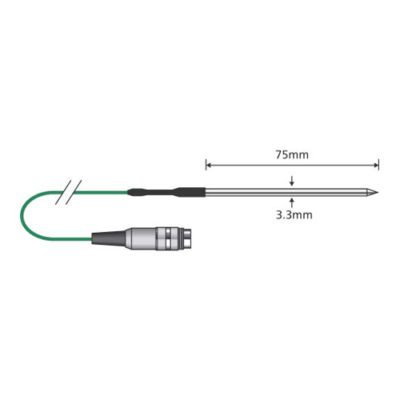
PT31L Type T Penetration Probe














