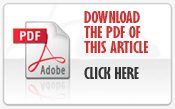New Features for M9(+) Update
Overview
Comark’s new RF500A Software interface, version M9, has been designed from the ground up, to enhance the user experience, with a fresh look and feel, along with a number of new features. These include; new RAG Notification Screen; Multi-Graphs which can now be created and saved for later/repeat usage; new Calendar function throughout to select to and from periods for graphing and reporting, such as the Audit Trail and Alarm Events. ICONS are now used throughout for all Gateway and Transmitter notifications, complete with Hover Text for easy diagnosis. All new Tabulated Report for daily tabular temperature and humidity data. Speed of response improved throughout the website. Requires a compatible browser, please see below for more information.
New Features
- New Red Amber Green (RAG) Screen
- Improved Transmitter Detail View
- New Printed Report – for Tabular Data only
- New Multi-Graph function to allow a user to create and save regular multi-graphs for use later. Create multi-graph for specific days, weeks, months or years’.
- Simplified/Improved List View
- Transmitter Graphing is more dynamic and comprehensive
- Calendar function improved across the board – ability to see months of data at a time, including Audit Trail, Events and Graph Data.
- Improved filtering for Audit Trail
- Updated Transmitter Management
- Improved/Simplified Administration Setup
- Improved Clock Setup – can now set to the local PC time with one button click
- Improved Mail Server Setup – includes default settings for GMail and Yahoo
- The number of possible E-Mail recipients has been doubled to 24
- Users can now change their own password – Password change for a regular user will also renew them for another fixed period of between 30 and 180 days.
- Simplified User Filters
- Improved/Simplified User Setup
- Locations renamed Alarm Groups
- A more logical and professional approach taken across the website to improve user interaction
- Improved Gateway response across the website
- Advanced User Administration has been included to add these functions to the Gateway…
- Enforce Maximum password lengths of 6 to 31 characters for all new users and change of passwords.
- Enforce normal user expiry time between 30 and 180 days for all new users and renewal of users via password change.
- Users will be disabled after 5 consecutive incorrect login attempts.
- When a user’s password is due to expire, changing their password will renew them for another period as per above.
- Data storage and data security have been improved, with the Gateway now storing up to 3 manual backups on the master SD card as security for the data card.
- New offline viewing software version, for viewing historic data via Manual Backups.
Browser Compatibility
M9 Software for RF500 leverages the power of the Browser, installed on the PC, to provide the rich new user experience and as such, you may need to upgrade, or install another Browser on your PC.
If you are using Microsoft Internet Explorer (IE) and only IE, then this will need to be upgraded to IE11 to enable you to use the new interface features.
If you are already using Mozilla Firefox, or Google Chrome, then M9 should work for you already.
It is advisable to contact your IT if you believe that your current Browser is not compatible with M9 or if you need to install another Browser, as some companies restrict upgrading.
Note: M9 can only be used with Google Chrome, Mozilla Firefox or Internet Explorer Version 11 or later.
Can I still use the old HTML Interface?
Yes you can. There is a link on the new login page for those customers who prefer not to use the new interface, or who are using features not included in the new M9 interface, such as languages, loading pictures and the MAP.
However, even though you are planning to use the old HTML interface you still have to upgrade your Browser, as discussed above.
What Instructions are there on navigating the new Software?
New instructions for using the new Software are going to be made available here on the Comark Portal. Search for ‘RF500A QSG’ in the Search Bar for Knowledgebase Articles on the new Software.