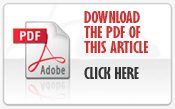Comark RF500 M9 Software – Printing Knowledge Base
Printing web-pages can always challenging, so here are a few hints and tips for Browser Printing from Comark RF500 Software version M9 and above…..
Let’s start with the Browser Choice
The best choice for Printing is Microsoft Internet Explorer (IE 11+) or Mozilla Firefox.
If you never print, or only rarely print, then you can use Google Chrome also.
It is important to consider what do you want to Print?
We recommend that you try to avoid printing from RF500, as any data can always be recalled at any time, thus making most printing redundant, but, we understand that either as part of daily work, or simply, from time to time, it is necessary to print from RF500.
In these circumstances please appraise yourself of this document to understand how to get the best results when printing from RF500.
If your data can be displayed on screen, e.g. a graph or multi-graph, then using the inbuilt print function within the Browser (IE and Firefox) is very capable and will produce great results.
Note: Printing with Chrome can be difficult, see below for advice on how to print with Chrome.
However, in circumstances where your printed data-set is longer than the computer screen, e.g. you have scroll-bars, then the usual print function in the Browser, is not going to be effective and you will need to use the additional print buttons that Comark has provided. These can be found in the following areas:
- Multi-Graph View
- Audit Trail
- Detail View
Let’s look at them one at a time…
Multi-Graph View Printing
This has been included as it is possible to have a long list of Transmitters that will simply not print using the Browsers’ built-in printing.
If you don’t want the long list of Transmitters and just want to print the Multi-Graph then printing using the built-in capability of the Browser will yield excellent results.
Audit Trail Printing
The Audit Trail is one screen where you could have a long list that drops off the bottom of the page. In this instance, try filtering the Audit Trail to remove entries you don’t need to print, or use the calendar selection to reduce the number of days being displayed.
However, if you still have more than can be displayed on screen you need to use the Comark print function.
Detail View Printing
There are multiple elements to printing Detail View, which we will cover one at a time….
Graph Printing
Selecting the Comark print button for Graph Printing will simply direct you to the built-in browser print function. This does not work with Chrome, so if you want to regularly print the Detail View Graph either use an alternative Browser, such as IE or Firefox or, create the graph in Multi-Graph and then print.
Tabular Printing
Selecting the Comark print button for Tabular Printing will open up a new Tab, in which a full tabular report will be displayed. This can then be printed using the internal Browser Print function. This function works in all browsers. Makes for an excellent report when printed to PDF.
Events Printing
Selecting the Comark print button for Events Printing will generate an image of the data on-screen that can be printed.
However, if the number of events is less than one page, e.g. no scroll bars, then we recommend simply using the Browser’s internal print function.
Task Printing
Selecting the Comark print button for Task Printing will simply direct you to the in-built Browser print function, as the Task will always fit on one page.
Status Printing
Selecting the Comark print button for Status Printing will simply direct you to the in-built Browser print function, as the Status will always fit on one page.
Printing with Internet Explorer (IE)
Printing Setup
Click on the Tools ICON ![]() top right of the screen then select ‘Print-Page Setup’ to bring up this screen…..
top right of the screen then select ‘Print-Page Setup’ to bring up this screen…..
 Figure 1 – IE Printing Setup
Figure 1 – IE Printing Setup
We suggest the following settings for A4 paper…
- Select ‘Landscape’
- Tick ‘Print Background Colors and Image’s’
- Tick ‘Enable Shrink-to-fit’
- Set all ‘Margins’ to 10mm or 0.39” if Imperial Measurement is being used
- Leave all Headers and Footers Blank
Click OK to finish.
Printing with IE – Recommended Method
When you are ready to print, select the Tools ICON ![]() again top right and then click ‘Print-Print Preview’. This will bring up a page displaying how you page is going to look when printed.
again top right and then click ‘Print-Print Preview’. This will bring up a page displaying how you page is going to look when printed.
If the page is incomplete, e.g. not all visible, then you will need to select ‘Shrink to Fit’, top of the page. 80% is a sensible setting that should allow all pages to print correctly assuming all other settings as above.
Note: If the Web-Page is being viewed full screen on a Hi-resolution Screen then the scaling value will need to be reduced. Therefore reducing the size of the window, prior to printing, may improve the end result.
This is the recommended method for Printing with IE and will yield the best results.
Printing with IE – Dedicated Print Buttons
M9 includes print buttons on the following pages….
- Multi-Graph View
- Audit Trail
- Detail View – See above
Comark does not recommend using any of these with IE unless you are printing more than can be viewed on the screen, e.g. if your data has scroll bars, then using the print buttons is possibly the only method of printing everything, see above regards Detail View Printing.
Printing with Firefox
Printing Setup
Click on the Open Menu Icon ![]() top right to bring up the Firefox Setup Menu. Click on the Print ICON
top right to bring up the Firefox Setup Menu. Click on the Print ICON ![]() to enter Firefox print setup.
to enter Firefox print setup.
Click on Page Setup to bring up this view…

Make the following selections…
- Orientation – Landscape
- Scale 80%
- Options ‘Print Background (colors and images)’
Note: If the Web-Page is being viewed full screen on a Hi-resolution Screen then the scaling value will need to be reduced. Therefore reducing the size of the window, prior to printing, may improve the end result.
Then click on the Margins & Header/Footer Tab to bring up this page…

It is suggested that the border is set to 10mm (or 0.39” if Imperial Measurement is being used ) all round and that all Header and Footers are blank.
Click on OK to finish.
Printing with Firefox – Recommended Method
Click on the Open Menu Icon ![]() top right to bring up the Firefox Setup Menu. Click on the Print ICON
top right to bring up the Firefox Setup Menu. Click on the Print ICON ![]() to enter Firefox print setup.
to enter Firefox print setup.
This will bring up a Print Preview of the page. If all is well click Print to Print and then OK and Close to exit.
Printing with Firefox – Dedicated Print Buttons
M9 includes print buttons on the following pages….
- Multi-Graph View
- Audit Trail
- Detail View – See above
Comark does not recommend using any of these with Firefox unless you are printing more than can be viewed on the screen, e.g. if your data has scroll bars, then using the print buttons is possibly the only method of printing everything, see above regards Detail View Printing.
Printing with Google Chrome
Google Chrome does not handle printing with RF500 at all well. However, Comark understands and appreciates that Google Chrome may well be your only approved Browser or simply your chosen Browser and as all other functions are compatible with Google Chrome, Comark has added some additional Printing functionality in M9 to help overcome the printing limitations.
Dedicated Print Buttons – Recommended for Google Chrome
M9 includes print buttons on the following pages….
- Multi-Graph View
- Audit Trail
- Detail View – See above
Comark recommends using these with Google Chrome for all printing and when anything you are printing is not visible on screen, e.g. you have visible scroll bars, see above regards Detail View Printing.
However, Comark recommends that if Printing is important to you and your operation of RF500 we strongly recommend that you switch to either Internet Explorer (IE11) or Firefox, as the day to day printing experience is superior.