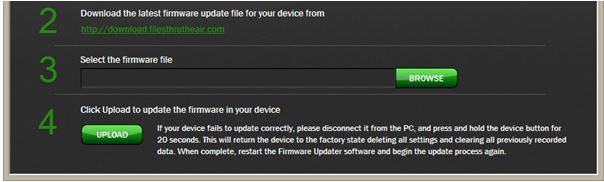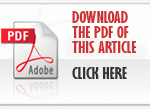This knowledge base article refers to the RF300 Diligence Data Logger Firmware Updater. The software is compatible with Windows 7 & 8 and 8.1.
How do I update the firmware in my RF300 Diligence Logger?
The Firmware Updater is installed along with the WiFi Sensor Software. Find a link to it in your Start menu.
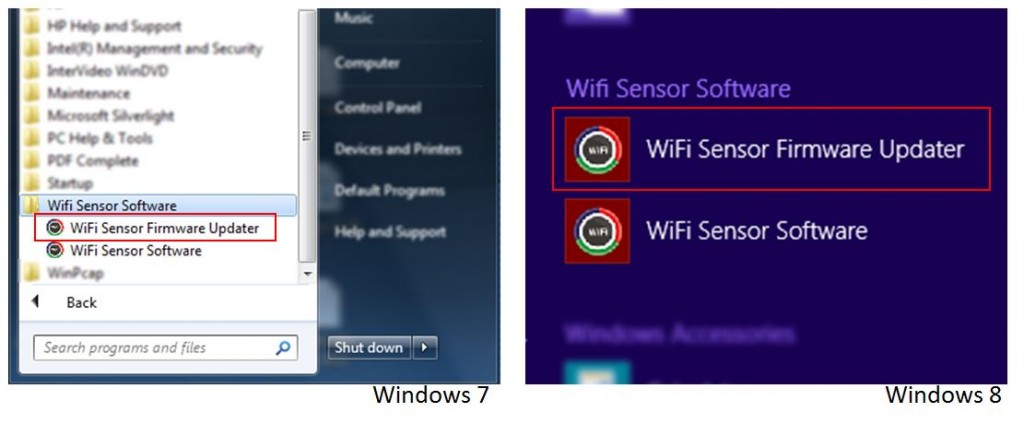
Start the WiFi Sensor Firmware Updater and follow the on-screen instructions.
Carefully read the warning message to avoid losing valuable data!
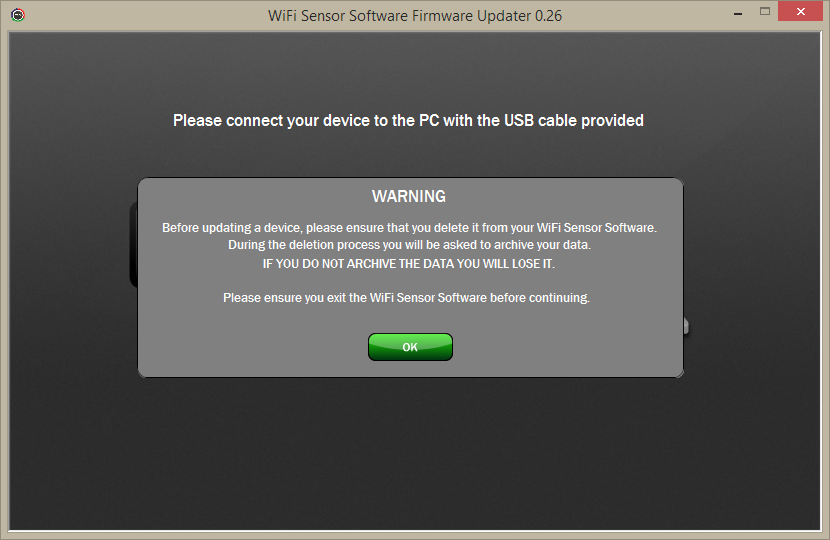
Connect the RF300 Logger you want to update using the USB cable supplied.
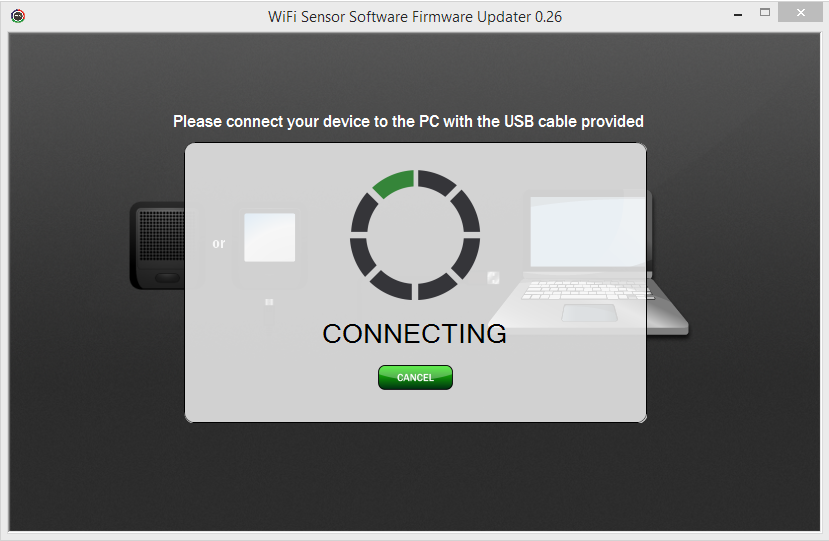
The Firmware Updater will automatically detect your Device and connect to it.
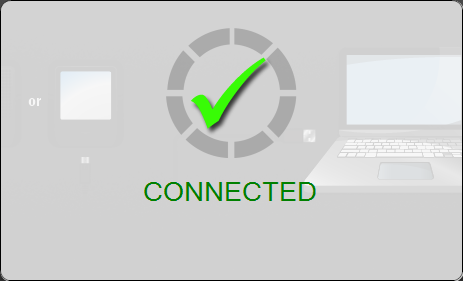
If your Device is not detected, do the following
- Check that the USB cable is connected securely at the WiFi Device and PC.
- Ensure that the WiFi Sensor Software is not running.
- Try unplugging then re-connecting the USB cable.
Update Firmware – This page shows details of the connected WiFi Device, MAC address, current Firmware version, hardware version and system summary.
Follow the 4 simple steps to update your WiFi Device.
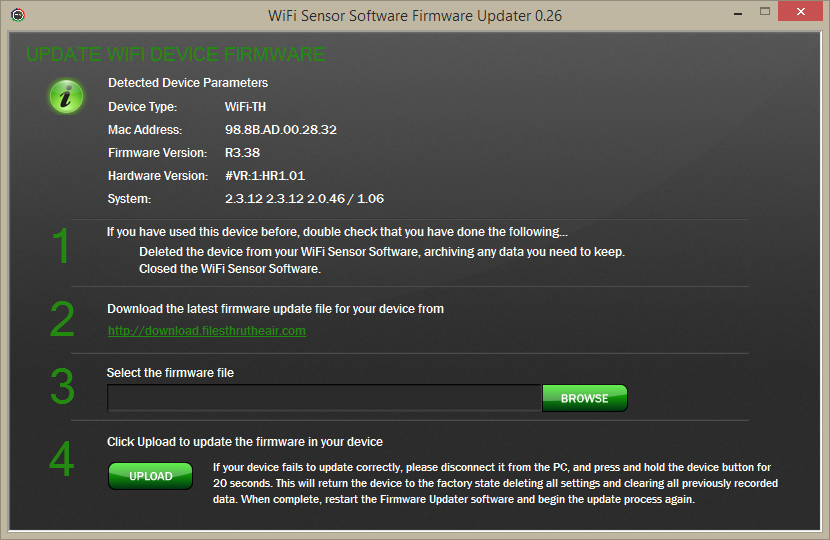
![]()
Updating the Firmware in your WiFi Device will cause it to be Factory Reset, disconnected from the WiFi network and cleared of all internal settings. Therefore, when you want to use your WiFi Device again, use the WiFi Sensor Software to connect it to a wireless network and set it up. If you have used the Device previously and data has been stored on the local PC, we recommend that you delete the Device from the WiFi Sensor Software and Archive any data you need to keep before proceeding. If you have used the Device previously and data has been stored on the Comark Cloud, continue with the Firmware Update; archiving of the existing Device will be done automatically.
![]() If you haven’t already done so, please download the latest firmware for your Device. Download the zip file to a known location on your PC.
If you haven’t already done so, please download the latest firmware for your Device. Download the zip file to a known location on your PC.
![]() Return to the Firmware Updater Software. Click on BROWSE. Locate your downloaded files in the folder as above, and click Open.
Return to the Firmware Updater Software. Click on BROWSE. Locate your downloaded files in the folder as above, and click Open.
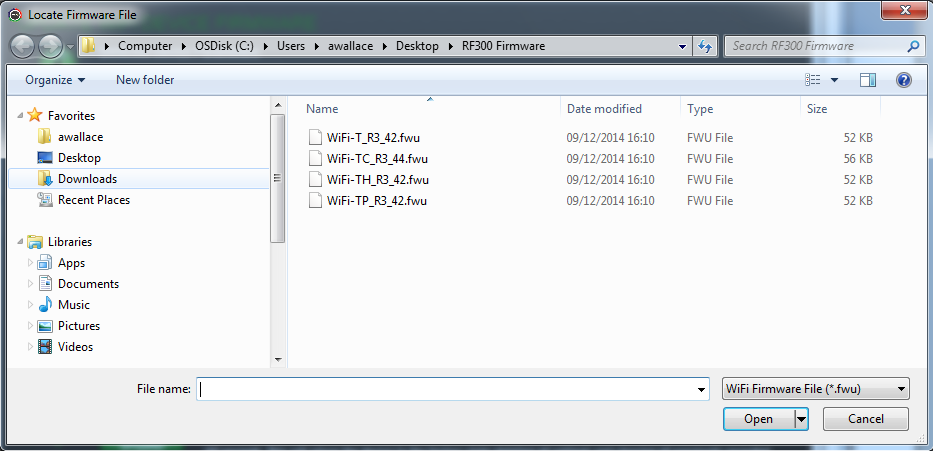
![]()
Click on UPLOAD to start updating the firmware

When Updating is complete the WiFi Device will restart
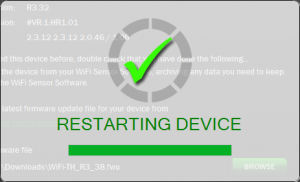
The Firmware Updater Software will check the update
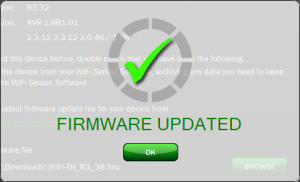
Your Firmware Update has been completed. Click OK to finish.
When you want to use your WiFi Device again, use the WiFi Sensor Software to connect it to a wireless network and set it up.