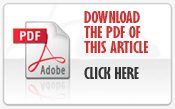This knowledge base article refers to Symantec Norton Internet Security, although these instructions may also apply to other Symantec products.
How do I allow the RF300 Diligence WiFi Sensor Software to communicate through my PC firewall?
Open up Norton Internet Security
- In the main window, click Settings.
- In the Settings window, under Detailed Settings, click Firewall.
- On the Program Rules tab, select WiFi Sensor Software.
- In the Access drop-down list for the program entry, click Allow.
Click Apply.
How do I open the ports required by the RF300 Diligence WiFi Sensor Software?
Open Norton Internet Security.
Choose the Settings menu option on the control panel and click Configure in the Smart Firewall menu tab.
- Select Configure under the Advanced Settings section of the menu followed by the Add menu button. Click Allow and Next in the Add Rule Wizard.
- Choose the Only Communications that match all types and ports listed below menu option followed by the Add button
- Click Individually specified ports and enter the port numbers being blocked by Norton Internet Security. You will need to open up TCP port 10080 and UDP ports 1024 and 8010. After entering the port number, select the OK and Next menu buttons.
- Enter a name for the new firewall rule followed by the Next and Finish menu buttons and exit Norton Internet Security to complete opening the desired port.