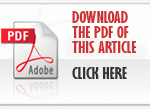This knowledge base article shows how to check or change the Comark Cloud server settings in the Comark Diligence WiFi Software.
To check your Comark Cloud Server settings
- Start the Diligence WiFi Software on your PC
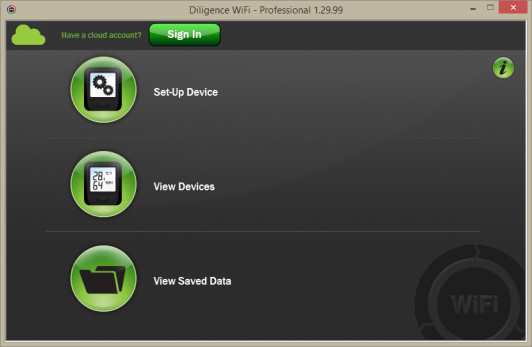
- At the Home screen, press the Ctrl, Alt and S keys together. i.e. hold down the Ctrl and Alt keys and press S
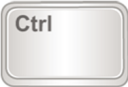
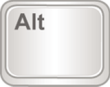

If when pressing Ctrl+Alt+S you get a Support Information Window on your HP or Compaq PC, see the section below.
HP and Compaq desktop computers are designed to display System Information when pressing Ctrl+Alt+S keys simultaneously. However, this key combination is needed by the WiFi Sensor Software, in order to display the Cloud Server Settings window.
To change or disable the key combination associated with the HP or Compaq System Information window click Start , All Programs , “HP Help and Tools“
For Compaq computers, right-click either Compaq Support Information or Compaq Presario Support Information, and click Properties
For Pavilion computers, right-click either HP Support Information or HP Pavilion Support Information, and click Properties
Click inside the Shortcut Keys field, and either delete the contents of the Shortcut Keys (None) or change it to another key combination that you are not using in other software programs. For example, if you want to change the key combination to Ctrl+Alt+Z, select the Shortcut Key field and press all three keys at the same time.
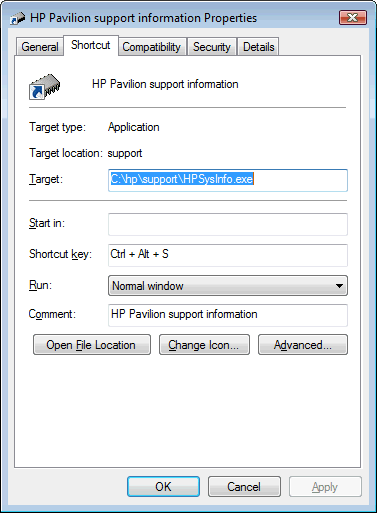
You can download a copy of this information by clicking here.
- The Cloud Settings will be displayed….
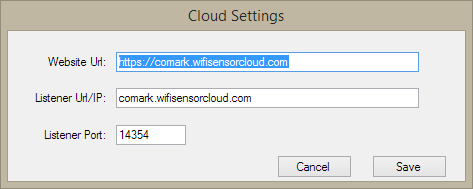
- If the settings are exactly as shown, you don’t need to change anything, click Cancel.
- Only if necessary, edit the settings. Double check your entries and click Save.
- Do not change the Listener Port unless instructed to do so by our support team.
Comark operates a number of Cloud servers to accommodate the needs of our customers. In almost all cases the default Cloud settings will be correct for your application.
These settings are persistent and will be remembered when you close the software, or install a software upgrade.